Getting Started Documentation
Thank you for reaching out to us. We assure you of continuous support throughout this document for any theme installation assistance or bug fixing that may be required.
If you still have any query which is not in this document then feel free to contact us at support@theclassictemplates.com
Installation
The installation of a theme can typically be accomplished through either the WordPress Admin interface or the FTP (File Transfer Protocol) panel.
Installation Via WordPress Admin area
- First you have fresh version of wordpress installed >> Login to WordPress administration
- Navigate To Dashboard Appearance Themes
- Select the "Add New" button, then choose "Upload Theme," and continue by uploading the theme file for installation..
- Click on "Activate".
Installation Using FTP
- Open your FTP Client Server
- Navigate To Unzipped Theme Folder Upload Into wp-content Themes Folder
- Now Activate the theme from wordpress panel Appearance Themes and activate
Theme Demo Import
- Go to Dashboard Appearance Theme Demo Import Run Importer
- The importer will automatically install and activate the required plugins, including Classic Blog Grid plugin.
- With just a few easy steps, you may import demo material using WordPress' Demo Importer tool.




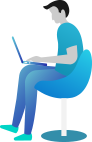

Social Media Section
Social Media