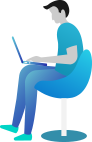Homepage Sections
Slider Section
Create Slider
- Go to Dashboard Sliders
- Click on Add New button.
- Add the slider name.
- Add the slider content.
- Add the slider sub content.
- Add slider button text & link.
- Add slider featured image.
- Click on Publish Button.
Setup Slider
- Go to DashboardAppearanceCustomizerHomepage SettingsSlider Section
- Set Content Display.
- Set Animated Bubble Display.
- Set Slider Overlay Opacity.
- Select All Colors Related With Sliders.
- Click on Publish Button..
Services Section
Adding Service
- Go to DashboardOur ServicesAdd New
- Add Service Title >> Service Content >> Service Sub Content >> Set featured image .
- Click On "Publish"
Setup and Display Services
- Go to DashboardAppearanceCustomizeHomePage SettingsService Section
- Set Background Image and Background color.
- Set Service to display in frontent (Select Font Awesome Icon & Service Page)
- Set Button display.
- Select colors related with services.
- Click On "Publish".
About Us & Counter Section
- Go to DashboardAppearanceCustomizeHomepage SettingsAbout Us Section
- Set Section Display to ON / OFF.
- Set Background Color and Image as per need
- Add Section Title, Subtitle, color and content, button text
- Set Button Display.
- Set Counter (Add Fontawesome-Icons, Add Counter Number, Add Counter Title).
- Select Colors Related With Counter.
- Click On "Publish"
Features Section
Setup and Display Features
- Go to DashboardAppearanceCustomizeHomepage SettingsOur Features Section
- Set Disable / Enalbe button to display feature section.
- Manage Background Image and Background color.
- Add Title and subtitle for section with respective colors
- Select No. of feature blocks to show from dropdown button Feature Blocks to show
- Set Font-Awesome Icon, Title, Content, Button and Links for each feature blocks
- Set all colors related with featured blocks.
- Click On "Publish"
Pricing Plan Section
Adding Pricing Plans
- Go to DashboardPricing PlanAdd New
- Add Pricing Plan Title >> Pricing Plan Content >> Pricing Plan Amount
- Add Link For Pricing Plan
- Click On "Publish"
Setup and Display Projects
- Go to DashboardAppearanceCustomizeHomepage SectionsPricing Plan Section
- Set Disable / Enalbe button to display Pricing Plan section.
- Set Background Color and Image as per need
- Add Title and subtitle for section with respective colors
- Select No. of Pricing blocks to show from dropdown button Pricing Plan to show
- Select Pricing Plan with Title one by one
- Select Pricing Plan Button Display
- Add Text For Button & Select respective colors for button
- Click On "Publish"
Newsletter Section 1
Create Newsletter Form
- Go to DashboardPluginsAdd NewDownload & Activate Plugins "Contact Form 7" (Skip this step if you have already downloaded this plugin)
- Create Newsletter Form & Copy Shortcode Which is Generated after Creating Form.
Setup and Display Form
- Go to DashboardAppearanceCustomizerHomepage SettingsNewsletter Section
- Set Section Display to ON / OFF.
- Set Background Color and Image for section as per need.
- Add Section Detail information with color
- Add Newsletter box Title
- Copy the shortcode of Created Newsletter Form in dashboard and Add shortcode here
- Click On "Publish"
Testimonial Section
Adding Testimonials
- Go to DashboardTestimonialsAdd New
- Add Client's Name.
- Add Testimonial Content.
- Add Clients Designation >> Feature image
- Select featured image for client which is at right corner of page.
- Click On "Publish"
Setup and Display Testimonials
- Go to DashboardAppearanceCustomizeHomepage SettingsTestimonials Section
- Set Disable / Enalbe button to display Testimonials Section.
- Set Background Color and Image as per need.
- Add Title and subtitle for section with respective colors
- Set Testimonials Left & Bubble image with its ON/OFF button
- Select No. of Testimonials blocks to show from dropdown button Testimonials to show
- Select Client's with name one by one
- Select all respective colors
- Click On "Publish"
Testing Section
Setup and Display Testing Section
- Go to DashboardAppearanceCustomizeHomepage SettingsTesting Section
- Set Section Display to ON / OFF.
- Set Background Color and Image for section as per need.
- Set Overlay Opacity.
- Add Section Title, Subtitle, Content, Button Text, Image
- Select all respective colors related with section.
- Click On "Publish Button."
Clients Logo Section
Setup and Display Clients Logo
- Go to DashboardAppearanceCustomizeHomepage SettingsClients Logo Section
- Set Section Display to ON / OFF.
- Set Background Color and Image for section as per need.
- Select No. of Clients Logo to show from dropdown button Clients Logo to show
- Select Clients Logo to show in Frontend
- Click On "Publish Button"
Gallery Section
Setup and Display Gallery Section
- Go to DashboardAppearanceCustomizeHomepage SettingsGallery Section
- Set Disable / Enalbe button to display Gallery Section.
- Set Background Color and Image as per need.
- Add Title and subtitle for section with respective colors
- Select No. of Gallery Images to show from dropdown button Gallery Images to show
- Select Gallery Image with name one by one
- Select all respective colors
- Click On "Publish"
Products Section
Adding Products
- Go to DashboardProductsAdd New
- Add New Product Name.
- Add New Category.
- Add Regular Price.
- Add Sale Price.
- Add Product Short Description.
- Add Product Feature image
- Select featured image for client which is at right corner of page.
- Click On "Publish"
Display of Products
- There are having two steps to display Featured Products
- click (select) on STAR or click on Quick Edit & then click on check box Fetured
Colors Setup of Products Section
- Go to DashboardAppearanceCustomizeHomepage SettingsPopular Products Section
- Set Section Display to ON / OFF.
- Set Background Color and Image as per need.
- Add Title and subtitle for section with respective colors
- Select all respective colors for products
- Click On "Publish Button."
Newsletter Section
Create Newsletter Form
- Go to DashboardPluginsAdd NewDownload & Activate Plugins "Contact Form 7" (Skip this step if you have already downloaded this plugin)
- Create Newsletter Form & Copy Shortcode Which is Generated after Creating Form.
Setup and Display Form
- Go to DashboardAppearanceCustomizeHomepage SettingsNewsletter Section
- Set Section Display to ON / OFF.
- Set Background Color and Image for section as per need.
- Add Section Detail information with color
- Copy the shortcode of Created Newsletter Form in dashboard and Add shortcode here
- Click On "Publish"
List of Shortcodes
Use this shortcode in single inner pages to show all list of content
Team
[OurTrainer]
Services
[OurServices]
Testimonial
[ClientTestimonials]
FAQ
[FAQ]
How to setup shortcode in inner pages
- Go to DashboardPagesAdd New
- Add Page Title.
- Add any Shortcode in page content area [Shortcode]
- Click On "Publish"