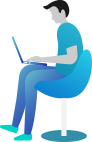Getting Started Documentation
Thanks for getting connected with us. We will ensure to get you help out all through this Document regarding theme setup and bug fixing as any occurs.
If you still have any query which is not in this document then feel free to contact us at support@theclassictemplates.com
Installation
There are usually 2 ways to install a theme via WordPress Admin Or FTP Panel.
Installation Via WordPress Admin area
- First you have fresh version of wordpress installed >> Login to WordPress administration
- Navigate to Dashboard >> Appearance >> Themes.
- Click on "Add New" button and Hit "Upload Theme" button and upload.
- Click on "Activate".
Installation Using FTP
- Open your FTP Client Serve
- Navigate to unzipped theme folder >> Upload into wp-content > themes folder
- Now Activate the theme from wordpress panel >> Appearance > Themes and activate .
Section Ordering Section
Section Ordering
- Go to DashboardAppearanceCustomizerAppearance SettingsSection Ordering
- Customize the arrangement of sections according to your specific requirements.
- Click on Publish Button..
Typography settings Section
Typography settings
- Go to DashboardAppearanceCustomizerAppearance SettingsTypography / General settings
- Add Heading Font Family
- Add Body Font Family
- Click on Publish Button..
Header Section
Header Section
- Go To Dashboard Appearance Customize Header Option
- Set Sticky Header to Enable / Disable
- Set Colors Related With Header
- Add Social Links
- Click on Publish Button..
Banner Section
Setup Banner
- Go to DashboardAppearanceCustomizerHomePage SettingsHomepage Banner
- Set Banner Content to Show or Hide .
- Set Banner Images to Show or Hide .
- Set Banner Transparent Images to Show or Hide
- Select All Colors Related With Banner Section.
- Click on Publish Button..
My Services Section
Setup My Services
- Go to DashboardAppearanceCustomizerHomePage SettingsService Section
- Set slider to Show or Hide .
- Select Image .
- Set Background Image/Color For Section.
- Section Title & Sub Title.
- Service Blocks To Show.
- Select All Colors Related With My Services Section.
- Click on Publish Button..
How We Work Section
Setup and Display How We Work
- Go to DashboardAppearanceCustomizeHomePage SettingsSkills Section
- Set How We Work to Show or Hide .
- Set Section Top & Bottom Padding.
- Set Section Title & Sub Title.
- Set Button Setting.
- Set Number Of Skill Blocks.
- Set Select All Colors Related With How We Work.
- Click on Publish Button..
About Me Section
Setup About Me
- Go to DashboardAppearanceCustomizerHomePage SettingsAbout Us & Counter Section
- Set About Me to Show or Hide .
- Set Background Image/Color For Section.
- Set About Section Top & Bottom Padding.
- Set Counter Section Top & Bottom Padding.
- Set Button Setting.
- Set Number Of Counter Blocks
- Set Select All Colors Related With About Me Section.
- Click on Publish Button..
Selected Project Section
Setup Selected Project
- Go to DashboardAppearanceCustomizerHomePage SettingsProjects Section
- Set Projects Section to Show or Hide .
- Set Section Top & Bottom Padding:
- Set Projects to Show In Frontend
- Set Button Text:
- Select All Colors Related With Selected Project Section.
- Click on Publish Button..
Reasons to Choose Us Section
Setup and Display Reasons to Choose Us
- Go to DashboardAppearanceCustomizeHomePage SettingsExperience Section
- Set Reasons to Choose Us to Show or Hide .
- Set Section Heading & Sub Heading.
- Set Section Top & Bottom Padding.
- Set Experiences Block.
- Select All Colors Related With Reasons to Choose Us.
- Click on Publish Button..
Pricing Plans Section
Setup Pricing Plans
- Go to DashboardAppearanceCustomizerHomePage SettingsPricing Plan Section
- Set Pricing Plans to Show or Hide .
- Set Background Image/Color For Section.
- Set Section Top & Bottom Padding.
- Section Title & Sub Title.
- Button Setting:.
- Pricing Box Overlay Image Display Setting.
- Select All Colors Related With Pricing Plans Section.
- Click on Publish Button..
Its Easy to Find Us Section
Setup and Display Its Easy to Find Us
- Go to DashboardAppearanceCustomizeHomePage SettingsAppointment Section
- Set Its Easy to Find Us to Show or Hide .
- Set Background Image/Color For Section
- Set Section Content Box
- Set Form shortcode
- Set Appointment Content Box Display Setting:
- Select All Colors Related With Its Easy to Find Us.
- Click on Publish Button..
Recent News Section
Setup Recent News
- Go to DashboardAppearanceCustomizerHomePage SettingsBlog Section
- Set Recent News to Show or Hide .
- Set Background Image/Color For Section
- Button Setting:.
- Select All Colors Related With Recent News Section.
- Click on Publish Button..