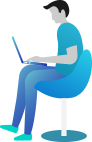Getting Started Documentation
Thanks for getting connected with us. We will ensure to get you help out all through
this Document regarding theme setup and bug fixing as any occurs.
If you still have any query which is not in this document then feel free to contact
us at support@theclassictemplates.com
Installation
There are usually 2 ways to install a theme via WordPress Admin Or FTP Panel.
Installation Via WordPress Admin area
- First you have fresh version of
wordpress installed >> Login to
WordPress administration
- Navigate to Dashboard >> Appearance >> Themes.
- Click on "Add New" button and Hit "Upload Theme" button and
upload.
- Click on "Activate".
Installation Using FTP
- Open your FTP Client Serve
- Navigate to unzipped theme folder >> Upload into wp-content > themes
folder
- Now Activate the theme from wordpress panel >> Appearance > Themes
and activate .
Basic Setup
Create and Setup Homepage
- Go to
Dashboard Pages
Add New
- Add Title and content of page >> Select Template as Home Page >>
Publish
- To set Front page, Go to Dashboard >> Appearance >> Customize >>
Appearance Settings >> Static Front Page
- Select option "Your homepage displays" to A static page option then
select your page as front page from the Homepage drop down
Set Up Menus
- Go To Dashboard Appearance Menus
- Click on create a new menu.
- Enter menu name and click on Create Menu.
- Select Pages Home, About Us, Services, Blog, Contact Us from left
Side and click on Add to Menu button.
- After selecting pages select menu location and click on save
menu.
- Click on Manage Locations.
- Click on create a new menu
- Add Menu Name
- Click on Create Menu button.
Section Ordering Section
Section Ordering
- Go to DashboardAppearanceCustomizerAppearance SettingsSection Order
- Customize the arrangement of sections according to your specific
requirements.
- Click on Publish Button..
Section Theme Shortcode List Section
Section Theme Shortcode List
- Go to DashboardAppearanceCustomizerAppearance SettingsTheme Shortcode List
- Use Shortcode [ClientTestimonials] to list all testimonials in a page
- Use Shortcode [EXPERTS] to list all trainers in a page
- Use Shortcode [OurProjects] to list all Projects in a page
- Use Shortcode [OurServices] to list all services in a page
- Use Shortcode [FAQ] to list all Faqs in a page
- Click on Publish Button..
Contact Us Page Section
Adding Contact Form 7 plugin
- In order to create a Contact Us Page section, you'll need to follow these steps to install and activate the Contact Form 7 plugin
- Access your WordPress admin dashboard
- Go to Plugins Add New
- Locate the Contact Form 7 plugin and click on the Install Now button.
- Once the installation is complete, click on the Activate button to activate the plugin.
Adding Contact Us Page
- Go to DashboardContact Add New
- Add Title
- Add fields as per your requriment.
- Click on Save Button.
- Then Gernerate a shortcode copy and paste on Customize field to show form
Section Contact Us Page
- Go to DashboardAppearanceCustomizerAppearance SettingsContact Us Page
- Add Contact Page Tagline,Sub Tagline,Another Tagline,Text.
- Add Location Label,Address,Email,Phone Number
- Add Shortcodes From
- Add Form Title,Form Sub Title
- Select all Colors Related With Contact Us Page
- Click on Publish Button..
Setup Background Image
- Go to Dashboard Appearance Customize Appearance Settings Background Image Option
- Add Background image.
Setup Theme Body Color
To Setup background color for theme
- Go to Dashboard Appearance Customize Appearance Settings Colors
Setup Breadcrumb
- Go to Dashboard Appearance Customize Appearance Settings Breadcrumb Options
- Add Breadcrumb Text .
- Set Breadcrumb to Show or Hide .
- Select All Colors Related With Breadcrumb
Setup Shop Page Sidebar
- Go to Dashboard Appearance Customize Appearance Settings Shop Page Sidebar Settings
- Set Shop Sidebar to Show or Hide .
Typography Section
Typography
- Go to DashboardAppearanceCustomizerAppearance SettingsTypography
- Add Heading Font Family
- Add Body Font Family
- Click on Publish Button..
Setup Site Identity
- Go to Dashboard Appearance Customize Site Identity
- Add logo, site title and tagline.
- Set Site Title and Tagline to Enable / Disable.
- Select all Colors Related With Site Identity.
Header Section
Header Section
- Go To Dashboard Appearance Customize Header Options
- Set Top Header Bar to Enable or Disable
- Add Place Phone Text
- Add Place Email Text
- Add Social Media Links
- Add Background Image For Header.
- Select all Colors Related With Header
- Click on Publish Button.
Widgets Management
- Go to Dashboard Appearance Widgets
- Drag & Drop Any Widgets That You Wants To Use.
Custom CSS
You Can Add Your Custom CSS too.
- Go to Dashboard Appearance Additional Css