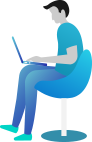Getting Started Documentation
Thanks for getting connected with us. We will ensure to get you help out all through this Document regarding theme setup and bug fixing as any occurs.
If you still have any query which is not in this document then feel free to contact us at support@theclassictemplates.com
Installation
There are usually 2 ways to install a theme via WordPress Admin Or FTP Panel.
Installation Via WordPress Admin area
- First you have fresh version of wordpress installed >> Login to WordPress administration
- Navigate to Theme Dashboard >> From Appearance >> Themes.
- Click on "Add New" button and Hit "Upload Theme" button and upload.
- Click on "Activate".
Installation Using FTP
- Open your FTP Client Serve
- Navigate to unzipped theme folder >> Upload into wp-content > themes folder
- Now Activate the theme from wordpress panel >> From Appearance > Themes and activate .
One Click impoter
- Choose The Theme Dashboard From Appearance Customize Get Started Run Importer
- With just a few easy steps, you may import demo material using WordPress' Demo Importer tool.
Section Ordering Section
Section Ordering
- Choose The Theme DashboardFrom AppearanceCustomizerTheme SettingsSection Ordering
- Customize the arrangement of sections according to your specific requirements.
- Click on Publish Button..
Typography settings Section
Typography settings
- Choose The Theme DashboardFrom AppearanceCustomizerTheme SettingsTypography / General settings
- Add Heading Font Family
- Add Body Font Family
- Click on Publish Button..
Topbar Section
Topbar Section
- Choose The Theme Dashboard From Appearance Customize Theme Settings Topbar Section
- Set Sticky Topbar to Enable / Disable
- Set Colors Related With Topbar
- Click on Publish Button..
Header Section
Header Section
- Choose The Theme Dashboard From Appearance Customize Theme Settings Header Section
- Set Sticky Header to Enable / Disable
- Set Colors Related With Header
- Click on Publish Button..
Banner Settings Section
Setup Banner
- Choose The Theme DashboardFrom AppearanceCustomizerTheme SettingsBanner Settings
- Set Banner to Show or Hide .
- Select Image .
- Add Banner Small Heading Text.
- Add Banner Main Heading Text.
- Add Banner Discription.
- Add Banner Discover more Button
- Select Banner Right Image.
- Select All Colors Related With Banner Section.
- Click on Publish Button..
About Us Settings Section
Setup About Us
- Choose The Theme DashboardFrom AppearanceCustomizerTheme SettingsAbout Us Settings
- Set About Us to Show or Hide .
- Select About Us Grid Layout Images.
- Add About Us Small Heading Text.
- Add About Us Main Heading Text.
- Select About Us Icon Image.
- Add About Us Title & Discription.
- Add Banner Explore more Button
- Select All Colors Related With About Us Section.
- Click on Publish Button..
How Work Settings Section
Setup How Work
- Choose The Theme DashboardFrom AppearanceCustomizerTheme SettingsHow Work Settings
- Set How Work to Show or Hide .
- Select How Work Icon Image.
- Add How Work Small Heading Text.
- Add How Work Main Heading Text.
- Add How Work Title & Discription.
- Select All Colors Related With How Work Section.
- Click on Publish Button..
Our Features Section
Setup Our Features
- Choose The Theme DashboardFrom AppearanceCustomizeTheme SettingsOur Features Section
- Set Our Features to Show or Hide .
- Select Section Background Color And Section Background Image.
- Add Our Features Small Heading Text.
- Add Our Features Main Heading Text.
- Select Our Features Icon Image.
- Add Our Features Title & Discription.
- Add Banner Explore more Button
- Select All Colors Related With Our Features.
- Click on Publish Button..
Check Elligibility Section
Setup Check Elligibility
- Choose The Theme DashboardFrom AppearanceCustomizeTheme SettingsCheck Elligibility Section
- Set Check Elligibility to Show or Hide .
- Select Section Background Color And Section Background Image.
- Add Check Elligibility Small Heading Text.
- Add Check Elligibility Main Heading Text.
- Select Check Elligibility Icon Image.
- Add Check Elligibility Title & Discription.
- Add Banner Explore more Button
- Select All Colors Related With Check Elligibility.
- Click on Publish Button..
Upcoming Settings Section
Adding Upcoming
- Choose The Theme DashboardUpcomingPosts Add New
- Click on add new and create Upcoming by adding title, content, image for Latest Post, same for other pages.
- Click on Publish Button.
Setup and Display Upcoming
- Choose The Theme DashboardFrom AppearanceCustomizeTheme SettingsUpcoming Section
- Set Upcoming to Show or Hide .
- Select Section Background Color And Section Background Image.
- Add section small heading, section main heading and
- Select All Colors Related With Upcoming.
- Click on Publish Button..
Register Donor Section
Setup Register Donor
- Choose The Theme DashboardFrom AppearanceCustomizeTheme SettingsRegister Donor Section
- Set Register Donor to Show or Hide .
- Select Section Background Color And Section Background Image.
- Add section main heading, section small heading and image icon.
- Choose The Theme DashboardContactCreate a Contact Form HereCopy The Shortcode and add to the customizer shortcode setting in Register Donor SectionRegister Donor Section
- Select All Colors Related With Register Donor.
- Click on Publish Button..
Testimonial Section
Setup Testimonial
- Choose The Theme DashboardTestimonialPosts
- Change the Posts contents from here.
- Choose The Theme DashboardFrom AppearanceCustomizeTheme SettingsTestimonial Section
- Set Testimonial to Show or Hide .
- Select Section Background Color And Section Background Image.
- Add section main heading, section small heading and image icon.
- Select All Colors Related With About.
- Click on Publish Button..
Request Blood Section
Setup Request Blood
- Choose The Theme DashboardFrom AppearanceCustomizeTheme SettingsRequest Blood Section
- Set Request Blood to Show or Hide .
- Select Section Background Color And Section Background Image.
- Add section main heading, section small heading and image icon.
- Choose The Theme DashboardContactCreate a Contact Form HereCopy The Shortcode and add to the customizer shortcode setting in Request Blood SectionRequest Blood Section
- Select All Colors Related With Request Blood.
- Click on Publish Button..
Fact Donation Section
Setup Fact Donation
- Choose The Theme DashboardFrom AppearanceCustomizeTheme SettingsFact Donation Section
- Set Fact Donation to Show or Hide .
- Select Section Background Color And Section Background Image.
- Add Fact Donation Small Heading Text.
- Add Fact Donation Main Heading Text.
- Select Fact Donation Icon Image.
- Add Fact Donation Title & Discription.
- Select All Colors Related With Fact Donation.
- Click on Publish Button..
FAQ Section
Setup FAQ
- Choose The Theme DashboardFrom AppearanceCustomizeTheme SettingsFAQ Section
- Set FAQ to Show or Hide .
- Select Section Background Color And Section Background Image.
- Add FAQ Small Heading Text.
- Add FAQ Main Heading Text.
- Select FAQ Icon Image.
- Add FAQ Title & Discription.
- Select All Colors Related With FAQ.
- Click on Publish Button..
Partner Section
Setup Partner
- Choose The Theme DashboardFrom AppearanceCustomizeTheme SettingsPartner Section
- Set Partner to Show or Hide .
- Select Section Background Color And Section Background Image.
- Add Partner Small Heading Text.
- Add Partner Main Heading Text.
- Select Partner Icon Image.
- Select All Colors Related With Partner.
- Click on Publish Button..
Team Section
Setup Team
- Choose The Theme DashboardTeamPosts
- Change the Posts contents from here.
- Choose The Theme DashboardFrom AppearanceCustomizeTheme SettingsTeam Section
- Set Team to Show or Hide .
- Select Section Background Color And Section Background Image.
- Add section main heading, section small heading and image icon.
- Select All Colors Related With About.
- Click on Publish Button..
Blog Settings Section
Adding Blog
- Choose The Theme DashboardPosts Add New
- Click on add new and create Blog by adding title, content, image for Latest Post, same for other pages.
- Click on Publish Button.
Setup and Display Blog
- Choose The Theme DashboardFrom AppearanceCustomizeTheme SettingsBlog Section
- Set Blog to Show or Hide .
- Select Section Background Color And Section Background Image.
- Add section small heading, section main heading and
- Select All Colors Related With Blog.
- Click on Publish Button..
Newsletter Section
Setup Newsletter
- Choose The Theme DashboardFrom AppearanceCustomizeTheme SettingsNewsletter Section
- Set Newsletter to Show or Hide .
- Select Section Background Color And Section Background Image.
- Add section main heading, section small heading and image icon.
- Choose The Theme DashboardContactCreate a Contact Form HereCopy The Shortcode and add to the customizer shortcode setting in Newsletter SectionNewsletter Section
- Select All Colors Related With Newsletter.
- Click on Publish Button..