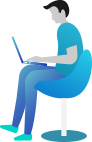Getting Started Documentation
Thanks for getting connected with us. We will ensure to get you help out all through this Document regarding theme setup and bug fixing as any occurs.
If you still have any query which is not in this document then feel free to contact us at support@theclassictemplates.com
Installation
There are usually 2 ways to install a theme via WordPress Admin Or FTP Panel.
Installation Via WordPress Admin area
- First you have fresh version of wordpress installed >> Login to WordPress administration
- Navigate to Dashboard >> Appearance >> Themes.
- Click on "Add New" button and Hit "Upload Theme" button and upload.
- Click on "Activate".
Installation Using FTP
- Open your FTP Client Serve
- Navigate to unzipped theme folder >> Upload into wp-content > themes folder
- Now Activate the theme from wordpress panel >> Appearance > Themes and activate .
One Click impoter
- Go to Dashboard Appearance Customize Get Started Run Importer
- With just a few easy steps, you may import demo material using WordPress' Demo Importer tool.
Section Ordering Section
Section Ordering
- Go to DashboardAppearanceCustomizerTheme SettingsSection Ordering
- Customize the arrangement of sections according to your specific requirements.
- Click on Publish Button..
Typography settings Section
Typography settings
- Go to DashboardAppearanceCustomizerTheme SettingsTypography / General settings
- Add Heading Font Family
- Add Body Font Family
- Click on Publish Button..
Top Bar Section
Top Bar
- Go to DashboardAppearanceCustomizerTheme SettingsTop Bar
- Add Phone, Email, and Location
- Add Image
- Add social icon
- Add order service now button text
- Set Colors Related With Topbar
- Click on Publish Button..
Header Section
Header Section
- Go To Dashboard Appearance Customize Theme Settings Header Section
- Set Sticky Header to Enable / Disable
- Set Colors Related With Header
- Click on Publish Button..
Slider Section
Setup Slider
- Go to DashboardAppearanceCustomizerTheme SettingsSlider Settings
- Set slider to Show or Hide .
- Set Number of slides to show .
- Select Image .
- Add Slide Small Heading Text.
- Add Slide Main Heading Text.
- Add Slide Discription.
- Add Slide Discover more Button
- Select Slider Right Image .
- Select Discount Image and discount text.
- Select All Colors Related With Slider Section.
- Click on Publish Button..
Featured Blog Section
Adding Featured Blog
- Go to DashboardFeatured Blog Add New
- Click on add new and create post by adding title, contents and image for Featured Blog, same for other pages.
- Click on Publish Button.
Setup and Display Featured Blog
- Go to DashboardAppearanceCustomizeTheme SettingsFeatured Blog Section
- Set Featured Blog to Show or Hide .
- Select Section Background Color And Section Background Image.
- Add section main heading, section small heading and image icon.
- Select All Colors Related With Featured Blog.
- Click on Publish Button..
Latest Blogs Section
Adding Post
- Go to DashboardLatest Blogs Add New
- Click on add new and create post by adding title, content, price and image for Post, same for other pages.
- Click on Publish Button.
Setup and Display Latest Blogs
- Go to DashboardAppearanceCustomizeTheme Settings Latest Blogs Section
- Set Post to Show or Hide .
- Select Section Background Color And Section Background Image.
- Add section main heading, section small heading and image icon.
- Select All Colors Related With Post.
- Click on Publish Button..
About Us Section
Setup About Us
- Go to DashboardAppearanceCustomizerTheme SettingsAbout Us
- Set About Us to Show or Hide .
- Add About Us Sub Heading Text.
- Add About Us Main Heading Text.
- Set Number of Counts to show .
- Select Image .
- Add About Us Title.
- Add About Us Text.
- Select About Us Left Image .
- Select All Colors Related With About Us Section.
- Click on Publish Button..
Banner Section
Setup Banner
- Go to DashboardFeaturesEdit Post Banner
- Click on Publish Button.
- Go to DashboardAppearanceCustomizerTheme SettingsBanner
- Set Banner to Show or Hide .
- Add Slide Small Heading Text.
- Add Slide Main Heading Text.
- Add Slide Discription.
- Select BannerLeft Image .
- Select All Colors Related With Banner Section.
- Click on Publish Button..
Fashion Lookbook Section
Adding Fashion Lookbook
- Go to DashboardFood Add New
- Click on add new and create Fashion Lookbook by adding title, content, price and image for Fashion Lookbook, same for other pages.
- Click on Publish Button.
Setup and Display Fashion Lookbook
- Go to DashboardAppearanceCustomizeTheme SettingsFashion Lookbook Section
- Set Fashion Lookbook to Show or Hide .
- Select Section Background Color And Section Background Image.
- Add section main heading, section small heading and image icon.
- Select All Colors Related With Fashion Lookbook.
- Click on Publish Button..
Events or Collaborations Section
Adding Events or Collaborations
- Go to DashboardPosts Add New
- Click on add new and create post by adding title, content, image for Events or Collaborations, same for other pages.
- Click on Publish Button.
Setup and Display Events or Collaborations
- Go to DashboardAppearanceCustomizeTheme SettingsEvents or Collaborations Section
- Set Events or Collaborations to Show or Hide .
- Select Section Background Color And Section Background Image.
- Add section small heading, section main heading and
- Select All Colors Related With Events or Collaborations.
- Click on Publish Button..
DIY Fashion Tips Section
Adding Post
- Go to DashboardTrending Add New
- Click on add new and create post by adding title, content, price and image for Post, same for other pages.
- Click on Publish Button.
Setup and Display DIY Fashion Tips
- Go to DashboardAppearanceCustomizeTheme Settings DIY Fashion Tips Section
- Set Post to Show or Hide .
- Select Section Background Color And Section Background Image.
- Add section main heading, section small heading and image icon.
- Select All Colors Related With Post.
- Click on Publish Button..
Reader’s Closet Section
Setup Reader’s Closet
- Go to DashboardAppearanceCustomizerTheme SettingsReader’s Closet Settings
- Set Reader’s Closet to Show or Hide .
- Add Reader’s Closet Sub Heading Text.
- Add Reader’s Closet Main Heading Text.
- Set Number of Images to show .
- Select Images.
- Select All Colors Related With Reader’s Closet Section.
- Click on Publish Button..
Blog Insights Section
Setup and Display Blog Insights
- Go to DashboardAppearanceCustomizeTheme SettingsBlog Insights Section
- Set Blog Insights to Show or Hide .
- Select Section Background Color And Section Background Image.
- Add Shortcode
- Select All Colors Related With Blog Insights.
- Click on Publish Button..
Company Statistics Section
Setup and Display Company Statistics
- Go to DashboardAppearanceCustomizeTheme SettingsCompany Statistics Section
- Set Company Statistics to Show or Hide .
- Select Section Background Color And Section Background Image.
- Add Shortcode
- Select All Colors Related With Company Statistics Insights.
- Click on Publish Button..
Image Collection Section
Setup and Display Image Collection
- Go to DashboardAppearanceCustomizeTheme SettingsImage Collection Section
- Set Image Collection to Show or Hide .
- Select Section Background Color And Section Background Image.
- Add Shortcode
- Select All Colors Related With Image Collection Insights.
- Click on Publish Button..
Contact Us Section
Setup and Display Contact Us
- Go to DashboardAppearanceCustomizeTheme SettingsContact Us Section
- Set Contact Us to Show or Hide .
- Select Section Background Color And Section Background Image.
- Add Shortcode
- Select All Colors Related With Contact Us Insights.
- Click on Publish Button..
Support Desk Section
Setup and Display Support Desk
- Go to DashboardAppearanceCustomizeTheme SettingsSupport Desk Section
- Set Support Desk to Show or Hide .
- Select Section Background Color And Section Background Image.
- Add Shortcode
- Select All Colors Related With Support Desk Insights.
- Click on Publish Button..