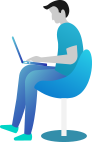Homepage Sections
Slider Section
Create Slider
- Go to Dashboard Sliders
- Click on Add New button.
- Add the slider Title.
- Add the slider Content.
- Add slider button Texts with it links.
- Select slider featured image.
- Click on Publish Button.
Setup Slider
- Go to DashboardAppearanceCustomizerHomepage SettingsHomepage Banner
- Set Content Display.
- Set Banner Content Box Image Display Using Hide / Show.
- Select All Colors Related With Sliders.
- Click on Publish Button..
Stocks Section
Setup and Display Stocks Section
- Go to DashboardAppearanceCustomizeHomepage SettingsStock Section
- Set Disable / Enalbe button to display our stock section.
- Manage Background Image and Background color.
- Select No. of stocks blocks to show from dropdown button stocks Blocks to show
- Set Font-Awesome Icon, Featured Image, Title, Content for each stocks blocks
- Select All respective colors
- Click On "Publish" Button
About Us Section
- Go to DashboardAppearanceCustomizeHomepage SettingsAbout Us Section
- Set Section Display using Enable/Disable button as per need.
- Set Background Color and Image as per need
- Set Section Images(Image1, Image2, Image3 using its display).
- Add Section Heading
- Select No. of lists to show from dropdown button
- Set Font-Awesome Icon & Content for each lists
- Select All respective colors
- Click On "Publish" Button
Counter Section
- Go to DashboardAppearanceCustomizeHomepage SettingsCounter Section
- Set Section Display Using Enable / Disable.
- Set Background Color and Image as per need
- Set all Counter details
- Set All respective colors
- Click On "Publish" Button
Facility Section
- Go to DashboardAppearanceCustomizeHomepage SettingsOur Facilities Section
- Set Section Display using Enable/Disable button.
- Set Background Color and Image as per need
- Add Section Title & Section subtitle also select its relevant colors
- Select No. of facility blocks to show from dropdown button
- Set Font-Awesome Icon, Facility Block Title & Content for each blocks
- Select All respective colors
- Click On "Publish" Button
Team Section
Adding Team
- Go to DashboardTeamsAdd New
- Add Team Title >> Team Content >> Social Media Links >> set feature image .
- Click On "Publish" Button
Setup and Display Team
- Go to DashboardAppearanceCustomizeHomepage SettingsTeam Section
- Set Section Display using Enable/Disable Button.
- Set Background Image and Background color.
- Add Team Section Title, Subtitle & apply its relevant colors .
- Select Teams from dropdown one by one
- Select All Colors Related with Teams
- Click On "Publish" Button
Products Section
Adding Products
- Go to DashboardProductsAdd New
- Add New Product Name.
- Add New Category.
- Add Regular Price.
- Add Sale Price.
- Add Product Short Description.
- Add Product Feature image
- Select featured image for client which is at right corner of page.
- Click On "Publish"
Display of Products
- There are having two steps to display Featured Products
- click (select) on STAR or click on Quick Edit & then click on check box Fetured
Colors Setup of Products Section
- Go to DashboardAppearanceCustomizeHomepage SettingsOur Products Section
- Set Section Display using Enable/Disable Button.
- Set Background Color and Image as per need.
- Add Title and subtitle for section with respective colors
- Select all respective colors for products
- Click On "Publish Button."
Testimonials & Appointment Section
Adding Testimonials
- Go to DashboardTestimonialsAdd New
- Add Client's Name.
- Add Testimonial Content.
- Add Clients Designation >> Feature image
- Select featured image for client which is at right corner of page.
- Click On "Publish" Button
Setup and Display Testimonials
- Go to DashboardAppearanceCustomizeHomepage SettingsTestimonials & Appointment Section
- Set Disable / Enalbe button to display Testimonials Section.
- Set Background Color and Image as per need.
- Add Title & Subtitle for section with respective colors
- Select No. of Testimonials blocks to show from dropdown button Testimonials to show
- Select Client's with name one by one
- Set all respective colors
- Click On "Publish" Button
Appointment Block
Create a Form
- Go to DashboardPluginsAdd NewDownload & Activate Plugins "Contact Form 7"
- Create Contact Form & Copy Shortcode Which is Generated after Creating Form.
Setup and Display Appointment form block
- Go to DashboardAppearanceCustomizeHomepage SectionsTestimonials & Appointment Section
- Set Section Display using Enable/Disable Button.
- Set Background Color and Image for section as per need.
- Add Contact box Title
- Copy the shortcode of Created Contact Form in dashboard and Add shortcode here
- Set all colors related with contact details & form
- Click On "Publish" Button
Contact & Map Section
Setup and Display Contact & Map Section
- Go to DashboardAppearanceCustomizeHomepage SettingsContact & Map Section
- Set Section Display using Enable/Disable Button.
- Set Contact Box Display.
- Set Background Color and Image for section as per need.
- Add All contact details also select its relevant colors.
- Set google map display
- Add iframe code for google map display
- Click On "Publish Button."
Blogs Section
Adding Posts
- Go to DashboardPostsAdd New
- Add Posts Title.
- Select Categories.
- Select Tag.
- Select Featured Image for post.
- Click On "Publish"
Setup and Display Posts
- Go to DashboardAppearanceCustomizeHomepage SettingsBlog Section
- Set Section Display using Enable/Disable Button.
- Set Background Color and Image for section as per need.
- Add Title & Sub Title for section with respective color
- Select No. of posts to show from dropdown button Number of posts to show or leave it if posts is there.
- Select the exclude category if need.
- Select all relative colors.
- Click On "Publish" Button
Newsletter Section
Create a Form
- Go to DashboardPluginsAdd NewDownload & Activate Plugins "Contact Form 7"
- Create Contact Form & Copy Shortcode Which is Generated after Creating Form.
Setup and Display Newsletter Section
- Go to DashboardAppearanceCustomizeHomepage SectionsNewsletter Section
- Set Section Display to ON / OFF.
- Set Background Color and Image for section as per need.
- Add Offer Details also set its relavant colors
- Set Image Display.
- Copy the shortcode of Created Contact Form in dashboard and Add shortcode here
- Set all colors related with form
- Click On "Publish" Button
List of Shortcodes
Use this shortcode in single inner pages to show all list of content
Shortcode list also Included in theme customizer Go To >> DashboardAppearanceCustomize Appearance SettingsTheme Shortcode List
Team
[EXPERTS]
Services
[OurServices]
Gallery
[Gallery]
Testimonial
[ClientTestimonials]
FAQ
[FAQ]
How to setup shortcode in inner pages
- Go to DashboardPagesAdd New
- Add Page Title.
- Add any Shortcode in page content area [Shortcode]
- Click On "Publish"
- To Setup Colors of any shortcodeGo ToDashboardAppearanceCustomize Appearance SettingsColors