Getting Started Documentation
Thank you for reaching out to us. We assure you of continuous support throughout this document for any theme installation assistance or bug fixing that may be required.
If you still have any query which is not in this document then feel free to contact us at support@theclassictemplates.com
Installation
The installation of a theme can typically be accomplished through either the WordPress Admin interface or the FTP (File Transfer Protocol) panel.
Installation Via WordPress Admin area
- First you have fresh version of wordpress installed >> Login to WordPress administration
- Navigate To Dashboard Appearance Themes
- Select the "Add New" button, then choose "Upload Theme," and continue by uploading the theme file for installation..
- Click on "Activate".
Installation Using FTP
- Open your FTP Client Server
- Navigate To Unzipped Theme Folder Upload Into wp-content Themes Folder
- Now Activate the theme from wordpress panel Appearance Themes and activate
Theme Demo Import
- Go to Dashboard Appearance Theme Demo Import Run Importer
- The importer will automatically install and activate the required plugins, including Classic Blog Grid plugin.
- With just a few easy steps, you may import demo material using WordPress' Demo Importer tool.
Homepage Sections
Header Section
Header Section
- Navigate To Dashboard Appearance Customize Theme Option Panel Manage Header Section
- Set Preloader to Enable / Disable
- Add button text and link
- Select all Colors Related With header.
- Click on Publish Button..
Social Media Section
Social Media
- Navigate to DashboardAppearanceCustomizerTheme Option PanelManage Social Media Section
- Add social media links.
- Click on Publish Button..
Slider Section
Create Slider
- Navigate to Dashboard Posts
- Click on Categories and create slider category.
- Add new post for slider by selecting slider category, same for other posts.
- Add featured image.
- Click on Publish Button.
Slider
- Navigate to DashboardAppearanceCustomizerTheme Option PanelManage Slider Section
- Select slider category.
- Set slider to Enable / Disable
- Add button text and set opacity.
- Select all Colors Related With slider.
- Click on Publish Button..
Products Category Section
Adding Products
- Install and active woocommerce plugin
- Navigate to Dashboard Products Categories
- Click on Categories and create Categories for products.
- Click on add new product and create product by adding title, content, price and featured image and select product category, same for other products.
- Click on Publish Button..
Display Products
- Navigate to DashboardAppearanceCustomizeTheme Options PanelManage Products Category Section
- Add section title and section text
- Select category to display products.
- Click on Publish Button..
Post Section
Post section
- Navigate to DashboardAppearanceCustomizerTheme Option PanelManage Post Section
- Set Post Sidebar Position and Post Description Length.
Footer Section
Footer Section
- Navigate to DashboardAppearanceCustomizerTheme Option PanelManage Footer Section
- Add copyright line.
- Set Scroll to top to Enable / Disable.
- Select All Colors Related With Footer.
- Click on Publish Button..




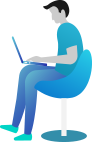

Social Media Section
Social Media