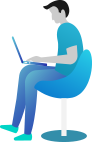Homepage Sections
Homepage Banner
Create Slider
- Go to Dashboard Sliders
- Click on Add New button.
- Add the slider Title.
- Add the slider Sub Title.
- Add slider button Texts with it links.
- Select slider featured image.
- Click on Publish Button.
Setup Slider
- Go to DashboardAppearanceCustomizerHomepage SettingsHomepage Banner Section
- Set Content Display.
- Set Slider Overlay Opacity & Overlay Color.
- Set slider transparent image.
- Select All Colors Related With Sliders.
- Click on Publish Button..
Products Category Section
Adding Products Category
- Go to DashboardProductsCategoriesAdd New Category
- Add New Category Name.
- Select Feature image For Respective Products
- Click On "Publish Button"
Adding Products to Category
- Go to DashboardProductsAdd New
- Add New Product Name.
- Add New Category Or Select Created categories by clicking on checkbox.
- Add Regular Price For Respective Products.
- Add Sale Price For Respective Products.
- Add Short Description For Product.
- Select Feature image For Respective Products
- Click On "Publish Button"
Display & Colors Setup of Products Category Section
- Go to DashboardAppearanceCustomizeHomepage SettingsProducts Category Section
- Set Section Display Using Enable / Disable.
- Set Background Color and Image as per need.
- Select Categories to show by clicking on checkbox.
- Select all respective colors.
- Click On "Publish Button."
Recent Products Section
Adding Products
- Go to DashboardProductsAdd New
- Add New Product Name.
- Add New Category.
- Add Regular Price For Respective Product.
- Add Sale Price For Respective Product.
- Add Product Short Description.
- Select Features image for respective product
- Click On "Publish"
Display & Colors Setup of Recents Products Section
- Go to DashboardAppearanceCustomizeHomepage SectionsRecent Products Section
- Set Section Display to ON / OFF.
- Set Background Color and Image as per need.
- Set Section Heading Image Display.
- Add Title and subtitle for section with respective colors
- Select all respective colors for products
- Click On "Publish Button."
Gallery Section
Adding Gallery
- Go to DashboardGalleryAdd New
- Add Gallery Title.
- Set Featured Image.
- Click on publish button.
Setup and Display Gallery
- Go to DashboardAppearanceCustomizeHomepage SettingsGallery Section
- Set Disable / Enalbe button to display Gallery Section.
- Manage Background Image and Background color.
- Set Section Heading & Sub Heading with its relavant colors.
- Select Gallery Images to show from dropdown button Gallery Images to show
- Set all colors related with gallery section.
- Click on publish button.
Featured Products Section
Adding Products
- Go to DashboardProductsAdd New
- Add New Product Name.
- Add New Category.
- Add Regular Price Related With Respective Product.
- Add Sale Price Related With Respective Product.
- Add Short Description For Product.
- Set Featured image Related With Respective Product
- Click On "Publish Button"
Display of Products
- There are having two steps to display Featured Products
- click (select) on STAR or click on Quick Edit & then click on check box Fetured
Colors Setup of Products Section
- Go to DashboardAppearanceCustomizeFrontpage SectionsFeatured Products Section
- Set Section Display to ON / OFF.
- Set Background Color and Image as per need.
- Add Section Title, Sub Title & select it's respective colors
- Select all respective colors for products
- Click On "Publish Button."
About Us Section
- Go to DashboardAppearanceCustomizeHomepage SettingsAbout Us Section
- Set Section Display to ON / OFF.
- Set Background Color and Image as per need
- Add all content & image
- Set Section Transparent image display using Enable/Disable
- Select all colors related with contents.
- Click On "Publish" Button
Team Section
Adding Team
- Go to DashboardTeamAdd New
- Add member Name.
- Add Social Media Links.
- Add member Designation.
- Select featured image for member which is at right corner of page.
- Click On "Publish" Button
Setup and Display Team Section
- Go to DashboardAppearanceCustomizeHomepage SettingsTeam Section
- Set Disable / Enalbe button to Our chefs Section.
- Set Background Color and Image as per need.
- Add Title & Sub Title for section with respective colors
- Setup all transparent image & heading images display
- Select No. of chefs(Team) blocks to show from dropdown button.CHEFS (Team) to show
- Select CHEFS (Team) with name one by one
- Set all respective colors
- Click On "Publish" Button
Testimonials Section
Adding Testimonials
- Go to DashboardTestimonialsAdd New
- Add Client's Name.
- Add Testimonial Content.
- Add Clients Designation >> Feature image
- Select featured image for client which is at right corner of page.
- Click On "Publish" Button
Setup and Display Testimonials
- Go to DashboardAppearanceCustomizeHomepage SettingsTestimonials Section
- Set Disable / Enalbe button to display Testimonials Section.
- Set Background Color and Image as per need.
- Select No. of Testimonials blocks to show from dropdown button Testimonials to show
- Select Client's with name one by one
- Set all respective colors
- Click On "Publish" Button
Setup Appointment Block
Create Appointment Form
- Go to DashboardPluginsAdd NewDownload & Activate Plugins "Contact Form 7" (Skip this step if you have already downloaded this plugin)
- Create Appointment Form & Copy Shortcode Which is Generated after Creating Form.
Setup and Display Form
- Go to DashboardAppearanceCustomize Homepage SettingsTestimonials & Appointment Section
- Set Section Headings transparent images.
- Add Appointment box all Contents
- Copy the shortcode of Created Appointment Form in dashboard and Add shortcode here
- Select all respective colors
- Click On "Publish" Button
Our Features Section
Setup and Display Features
- Go to DashboardAppearanceCustomizeHomepage SettingsOur Features Section
- Set Disable / Enalbe button to display feature section.
- Manage Background Image and Background color.
- Set Section Background Transparent Images.
- Add Title and subtitle for section with respective colors
- Select No. of feature blocks to show from dropdown button Feature Blocks to show
- Set Font-Awesome Icon, Title and Content for each feature blocks
- Select All respective colors
- Click On "Publish" Button
Contact Us Section
Setup and Display Contact Us
- Go to DashboardAppearanceCustomizeHomepage SettingsContact Us Section
- Set Disable / Enable button to display Contact Us section.
- Manage Background Image and Background color.
- Set Section Heading & Sub Heading with its relavant colors.
- Set Form Shortcode
- Select All respective colors
- Click On "Publish" Button
Blogs or Posts Section
Adding Posts
- Go to DashboardPostsAdd New
- Add Posts Title.
- Select Categories.
- Select Tag.
- Select Featured Image for post.
- Click On "Publish"
Setup and Display Posts
- Go to DashboardAppearanceCustomizeHomepage SettingsBlog Section
- Set Section Display to ON / OFF.
- Set Background Color and Image for section as per need.
- Add Title & Subtitle for section with respective color
- Set Section & Headings Transparent Image
- Select No. of posts to show from dropdown button Number of posts to show or leave it if posts is there.
- Select the exclude category if need.
- Select all relative colors.
- Click On "Publish" Button
Newsletter Section
Create Newsletter Form
- Go to DashboardPluginsAdd NewDownload & Activate Plugins "Contact Form 7" (Skip this step if you have already downloaded this plugin)
- Create Newsletter Form & Copy Shortcode Which is Generated after Creating Form.
Setup and Display Form
- Go to DashboardAppearanceCustomize Homepage SettingsNewsletter Section
- Set Section Display to ON / OFF.
- Set Background Color and Image for section as per need.
- Add Newsletter box all Contents
- Copy the shortcode of Created Newsletter Form in dashboard and Add shortcode here
- Select all respective colors
- Click On "Publish" Button
List of Shortcodes
Use this shortcode in single inner pages to show all list of content
Shortcode list also Included in theme customizer Go To >> DashboardAppearanceCustomize Appearance SettingsTheme Shortcode List
Testimonial Shortcode
[ClientTestimonials]
Team Shortcode
[CHEFS]
Services Shortcode
[OurServices]
Gallery Shortcode
[Gallery]
Faq Shortcode
[FAQ]
How to setup shortcode in inner pages
- Go to DashboardPagesAdd New
- Add Page Title.
- Add any Shortcode in page content area [Shortcode]
- Click On "Publish"
- To Setup Colors of any shortcodeGo ToDashboardAppearanceCustomize Appearance SettingsColors