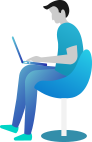Getting Started Documentation
Thanks for getting connected with us. We will ensure to get you help out all through this Document regarding theme setup and bug fixing as any occurs.
If you still have any query which is not in this document then feel free to contact us at support@theclassictemplates.com
Installation
There are usually 2 ways to install a theme via WordPress Admin Or FTP Panel.
Installation Via WordPress Admin area
- First you have fresh version of wordpress installed >> Login to WordPress administration
- Navigate to Dashboard >> Appearance >> Themes.
- Click on "Add New" button and Hit "Upload Theme" button and upload.
- Click on "Activate".
Installation Using FTP
- Open your FTP Client Serve
- Navigate to unzipped theme folder >> Upload into wp-content > themes folder
- Now Activate the theme from wordpress panel >> Appearance > Themes and activate .
One Click impoter
- Go to Dashboard Appearance Customize Get Started Run Importer
- With just a few easy steps, you may import demo material using WordPress' Demo Importer tool.
Section Ordering Section
Section Ordering
- Go to DashboardAppearanceCustomizerAppearance SettingsSection Ordering
- Customize the arrangement of sections according to your specific requirements.
- Click on Publish Button..
Typography settings Section
Typography settings
- Go to DashboardAppearanceCustomizerAppearance SettingsTypography / General settings
- Add Heading Font Family
- Add Body Font Family
- Click on Publish Button..
Header Section
Header Section
- Go To Dashboard Appearance Customize Header Options
- Set Sticky Header to Enable / Disable
- Set Colors Related With Header
- Click on Publish Button..
Slider Section
Setup Slider Section
- Go to DashboardAppearanceCustomizerHomePage SettingsSlider Section
- Set Slider Section to Show or Hide .
- Add Slider Image .
- Add Slider Apply Overlay Color.
- Add Slider Background Color.
- Add Slider Overlay Opacity.
- Add Slider Color Options .
- Select All Colors Related With Slider Section.
- Click on Publish Button..
About Us Section
Setup About Us Section
- Go to DashboardAppearanceCustomizerHomePage SettingsOur Services
- Set About Us Section to Show or Hide .
- Set Background Image.
- Set Section Left Image.
- Set About Lists.
- Add About Us Section Main Heading Text.
- Add About Us Section Main Text.
- Add Button Text Here.
- Add Link For Button.
- Change About Us color and Background color
- Click on Publish Button..
Treatment Programs
Setup Treatment Programs
- Go to DashboardAppearanceCustomizeHomePage SettingsTreatment Programs Settings
- Set Treatment Programs Section to Show or Hide .
- Select Section Background Color And Section Background Image.
- Select Section Overlay Color.
- Select Overlay Opacity.
- Add section Main Label .
- Add Button Display Setting .
- Select All Colors Related With Treatment Programs.
- Click on Publish Button..
Facility Section
Facility Section
- Go to DashboardAppearanceCustomizeHomePage SettingsFacility Section
- Set Facility Section to Show or Hide .
- Set Background Image/Color For Section .
- Add Section Titles And Section Images.
- Add Main Label.
- Select Number of facilities to show.
- Add section main heading and section small heading.
- Add Steps Title,Description,Link and Image .
- Select All Colors Related With Facility Section.
- Click on Publish Button..
Counter Section
Counter Section
- Go to DashboardAppearanceCustomizeHomePage SettingsCounter Section
- Set Counter Section to Show or Hide .
- Select Section Titles And Section Background image.
- Add section main heading, section small heading and image icon.
- Add Overlay Color.
- Add Number of counter to show.
- Add Counter Title,Description,Link and Image .
- Select All Colors Related With Counter Section.
- Click on Publish Button..
Team Section
Edit Teams Section
- Go to DashboardTeams Edit
- Click on Edit and update title,description,images, same for other pages.
- Click on Update Button.
Team Section
- Go to DashboardAppearanceCustomizeHomePage SettingsTeam Section
- Set Team Section to Show or Hide .
- Select Section Titles And Section Background image.
- Add section main heading, section Sub heading and image icon.
- Select All Colors Related With Team Section.
- Click on Publish Button..
Testimonials
Edit Testimonials Section
- Go to DashboardTestimonials Edit
- Click on Edit and update title,description,images, same for other pages.
- Click on Update Button.
Setup Testimonials
- Go to DashboardAppearanceCustomizeHomePage SettingsTestimonials Section
- Set Testimonials to Show or Hide .
- Select Section Titles And Section Background image.
- Add section main heading, section small heading.
- Select All Colors Related With Testimonials.
- Click on Publish Button..
Appointment Section
Setup Appointment Section
- Go to DashboardAppearanceCustomizerHomePage SettingsAppointment Section
- Set Appointment Section to Show or Hide .
- Select Image .
- Add Appointment Section Card Main Heading and Sub heading Text.
- Add Section Title.
- Add Shortcode here.
- Add Section Content.
- Change Appointment Section color and Background color
- Click on Publish Button..
Call Now Section
Setup Call Now Section
- Go to DashboardAppearanceCustomizerHomePage SettingsCall Now Section
- Set Call Now Section to Show or Hide .
- Set Background Image .
- Add Section Tagline.
- Add Section Main Tagline.
- Add Phone Tagline & Phone Number.
- Set Wave Shape Display to Show or Hide .
- Change Section color and Background color
- Click on Publish Button..
Event Highlights Section
Setup Event Highlights Section
- Go to DashboardAppearanceCustomizerHomePage SettingsEvent Highlights Section
- Set Event Highlights to Show or Hide .
- Select Image .
- Add Event Highlights Main Heading and Sub Heading.
- Add Overlay Color.
- Change Event Highlights color and Background color
- Change Event Highlights description color
- Click on Publish Button..
Blog Page
Edit Blogs
- Go to DashboardPosts Edit
- Click on Edit and update post by editing title, contents and image for Blogs, same for other pages.
- Click on Update Button.
Setup Blog Page
- Go to DashboardAppearanceCustomizerHomePage SettingsBlogs
- Set Blogs to Show or Hide .
- Select Image .
- Add Blogs Main Heading Text.
- Add Blogs Main Text.
- Change Blog More Button and its URL
- Change Blog Background Color and Blog Title Color
- Click on Publish Button..
Responsive Media
Setup Responsive Media
- Go to DashboardAppearanceCustomizerHomePage SettingsResponsive Media
- Set Show / Hide Slider.
- Set Show / Hide Metabox.
- Set Show / Hide Metabox.
- Set Show / Hide Sidebar.
- Choose Open Menu Icon.
- Choose Close Menu Icon.
- Set Responsive Menu Width.
- Click on Publish Button..
Shortcode Settings
Setup Shortcode Settings
- Go to DashboardAppearanceCustomizerAppearance SettingsShortcode Settings
- Add Shortcode here.
- Below are the list of shortcode you can use in your website when Classic Rehab Pro theme is active..
- Click on Publish Button..