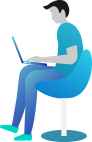Getting Started Documentation
Thanks for getting connected with us. We will ensure to get you help out all through this Document regarding theme setup and bug fixing as any occurs.
If you still have any query which is not in this document then feel free to contact us at support@theclassictemplates.com
Installation
There are usually 2 ways to install a theme via WordPress Admin Or FTP Panel.
Installation Via WordPress Admin area
- First you have fresh version of wordpress installed >> Login to WordPress administration
- Navigate to Dashboard >> Appearance >> Themes.
- Click on "Add New" button and Hit "Upload Theme" button and upload.
- Click on "Activate".
Installation Using FTP
- Open your FTP Client Serve
- Navigate to unzipped theme folder >> Upload into wp-content > themes folder
- Now Activate the theme from wordpress panel >> Appearance > Themes and activate .
One Click impoter
- Go to Dashboard Appearance Customize Get Started Run Importer
- With just a few easy steps, you may import demo material using WordPress' Demo Importer tool.
Section Ordering Section
Section Ordering
- Go to DashboardAppearanceCustomizerTheme SettingsSection Ordering
- Customize the arrangement of sections according to your specific requirements.
- Click on Publish Button..
Typography settings Section
Typography settings
- Go to DashboardAppearanceCustomizerTheme SettingsTypography / General settings
- Add Heading Font Family
- Add Body Font Family
- Click on Publish Button..
Topbar Section
Topbar Section
- Go To Dashboard Appearance Customize Theme Settings Topbar Section
- Set Colors Related With Topbar
- Click on Publish Button..
Header Section
Header Section
- Go To Dashboard Appearance Customize Theme Settings Header Section
- Set Sticky Header to Enable / Disable
- Set Colors Related With Header
- Click on Publish Button..
Banner Section
Setup Banner
- Go to DashboardAppearanceCustomizerTheme SettingsBanner Settings
- Set Banner to Show or Hide .
- Select Background Image .
- Add Banner Main Heading Text.
- Add Banner Description.
- Add Banner Button
- Select All Colors Related With Banner Section.
- Click on Publish Button..
About Section
Setup About
- Go to DashboardAppearanceCustomizeTheme SettingsAbout Section
- Set About to Show or Hide .
- Select Section Background Color And Section Background Image.
- Add section main heading, section small heading and image icon.
- Select All Colors Related With About.
- Click on Publish Button..
Servicess Section
Edit Servicess
- Go to DashboardServicess Edit
- Click on Edit and update post by editing title, contents and image for Servicess, same for other pages.
- Click on Update Button.
Setup Servicess Section
- Go to DashboardAppearanceCustomizerTheme SettingsServicess Settings
- Set what we offer to Show or Hide .
- Select Image .
- Add Servicess Small Heading Text.
- Add Servicess Text.
- Change Servicess Title and Color
- Change Servicess Text and its Color
- Click on Publish Button..
Gallery Section
Setup Gallery Section
- Go to DashboardAppearanceCustomizerTheme SettingsGallery
- Set Gallery to Show or Hide .
- Select Image .
- Add Gallery Main Heading Text.
- Add Gallery Main Text.
- Click on Publish Button..
Why Choose Us Section
Setup Why Choose Us Section
- Go to DashboardAppearanceCustomizerTheme SettingsWhy Choose Us
- Set Why Choose Us to Show or Hide .
- Select Image .
- Add Why Choose Us Main Heading Text.
- Add or change Why Choose Us Main Text and its Color
- Change Button Text and its Color
- Click on Publish Button..
Team Section
Edit Team
- Go to DashboardTeam Edit
- Click on Edit and update post by editing title, contents and image for Team, same for other pages.
- Click on Update Button.
Setup Team
- Go to DashboardAppearanceCustomizerTheme SettingsTeam
- Set Team to Show or Hide .
- Add Team Main Heading.
- Add Team Main Text.
- Select Images.
- Select All Colors Related With Team Section.
- Click on Publish Button..
Consulation Section
Setup Consulation Section
- Go to DashboardAppearanceCustomizerTheme SettingsConsulation
- Set Consulation to Show or Hide .
- Select Image .
- Add Consulation Main Heading Text.
- Add or change Consulation Main Text and its Color
- Change Button Text and its Color
- Click on Publish Button..
Projects Section
Edit Projects
- Go to DashboardProjects Edit
- Click on Edit and update post by editing title, contents and image for Projects, same for other pages.
- Click on Update Button.
Setup Projects
- Go to DashboardAppearanceCustomizerTheme SettingsProjects
- Set Projects to Show or Hide .
- Add Projects Main Heading.
- Add Projects Main Text.
- Select Images.
- Select All Colors Related With Team Section.
- Click on Publish Button..
Testimonial Section
Edit Testimonial
- Go to DashboardTestimonial Edit
- Click on Edit and update post by editing title, contents and image for Testimonial, same for other pages.
- Click on Update Button.
Setup Testimonial
- Go to DashboardAppearanceCustomizerTheme SettingsTestimonial
- Set Testimonial to Show or Hide .
- Add Testimonial Main Heading.
- Add Testimonial Main Text.
- Set Number of Testimonial to show .
- Select Images.
- Select All Colors Related With Testimonial Section.
- Click on Publish Button..
Blogs Section
Edit Blogs
- Go to DashboardPosts Edit
- Click on Edit and update post by editing title, contents and image for Blogs, same for other pages.
- Click on Update Button.
Setup Blogs Section
- Go to DashboardAppearanceCustomizerTheme SettingsBlogs
- Set what we offer to Show or Hide .
- Select Image .
- Add Blogs Main Heading Text.
- Add Blogs Main Text.
- Change Blog More Button and its URL
- Change Blog Background Color and Blog Title Color
- Click on Publish Button..
Pricing Section
Setup Pricing Section
- Go to DashboardAppearanceCustomizerTheme SettingsPricing
- Set Pricing to Show or Hide .
- Select Image .
- Add Pricing Main Heading Text.
- Add or change Pricing Main Text and its Color
- Change Button Text and its Color
- Click on Publish Button..
Enquiry Section
Edit Enquiry
- Go to DashboardContacts Edit
- Click on Edit and update post by editing title,
- Click on Update Button.
Setup Enquiry Section
- Go to DashboardAppearanceCustomizerTheme SettingsBlogs
- Set what we offer to Show or Hide .
- Select Image .
- Add Enquiry Main Heading Text.
- Add Enquiry Main Text.
- Change Enquiry Shortcode
- Change Enquiry Background Color and Enquiry Title Color
- Click on Publish Button..
Contact Section
Edit Contact
- Go to DashboardContact Edit
- Click on Edit and update Contacts by editing title, Form Template for Contact, same for other pages.
- Click on Save Button.
Setup Contact Section
- Go to DashboardAppearanceCustomizerTheme SettingsBlogs
- Change Contact Title and Color
- Change Contact Email Title.
- Change Contact Address Title
- Change Contact Phone Title
- Change Contact Heading Text and its Color
- Click on Save Button..