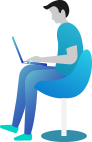Getting Started Documentation
Thanks for getting connected with us. We will ensure to get you help out all through this Document regarding theme setup and bug fixing as any occurs.
If you still have any query which is not in this document then feel free to contact us at support@theclassictemplates.com
Installation
There are usually 2 ways to install a theme via WordPress Admin Or FTP Panel.
Installation Via WordPress Admin area
- First you have fresh version of wordpress installed >> Login to WordPress administration
- Navigate to Dashboard >> Appearance >> Themes.
- Click on "Add New" button and Hit "Upload Theme" button and upload.
- Click on "Activate".
Installation Using FTP
- Open your FTP Client Server
- Navigate to unzipped theme folder >> Upload into wp-content > themes folder
- Now Activate the theme from wordpress panel >> Appearance > Themes and activate .
Basic Setup
Create and Setup Homepage
- Go to Dashboard Pages Add New
- Add Title and content of page >> Select Page Template as Home >> Publish
- To set Front page, Go to Dashboard >> Appearance >> Customize >> General Setting >> Static Front Page
- Select option "Your homepage displays" to A static page option then select your page as front page from the Homepage drop down
Set Up Menus
- Go To Dashboard Appearance Menus
- Click on create a new menu.
- Enter menu name and click on Create Menu.
- Select Pages About Us, Services, FAQ, Team, Blog, Contact Us from left Side and click on Add to Menu button.
- After selecting pages select menu location and click on save menu.
- Click on Manage Locations.
- Click on Use new menu
- Add Menu Name
- Click on Create Menu button.
Set Up Header
- Go To Dashboard Appearance Customize Header Options
- Set Stickey Header to Enable / Disable also set relevant color
- Set Background Image For Header.
- Set Header Email & Socials Box display by enable disable buttons
- Add Email Texts & Set all social media links.
- Set All Colors Related With Header
- Click on Publish Button .
Widgets Management
- Go to Dashboard Appearance Widgets
- Drag & Drop Any Widgets That You Wants To Use.
Breadcrumbs Display
- Go to Dashboard Appearance Customize Appearance Settings Breadcrumb Options
- Add Breadcrumbs Text.
- Select all Colors Related With Breadcrumb.
Section Order
- Go to Dashboard Appearance Customize Appearance Settings Section Order
- Arrange Section Order That You Wants To Set For Your Website.
Colors Setting
To Setup colors for Innerpage Contents
- Go to Dashboard Appearance Customize Appearance Settings Colors
Font Settings
To Setup Header & Body Font Families that You Wants To Use For Your Website
- Go to Dashboard Appearance Customize Appearance Settings Typography
Custom CSS
You Can Add Your Custom CSS too.
- Go to Dashboard Appearance Customize Additional Css
Homepage Sections
Homepage Banner Section
Create Homepage Banner
- Go to Dashboard Sliders
- Click on Add New button.
- Add the slider Title.
- Add the slider content.
- Add slider both button Texts with it links/url.
- Add slider tagline here in span type.
- Select slider featured image.
- Click on Publish Button.
Setup Homepage Banner
- Go to DashboardAppearanceCustomizerHomepage SettingsHomepage Banner Section
- Set content Display using hide/show button
- Select All Colors Related With Banner.
- Click on Publish Button..
Services Section
Adding Service
- Go to DashboardOur ServicesAdd New
- Add Service Title >> Service Content >> Add Service subTitle >> Custom Url >> set feature image .
- Click On "Publish" Button
Setup and Display Services
- Go to DashboardAppearanceCustomizeHomepage SettingsServices Section
- Set Section Display using Enable/Disable button.
- Set Background Image and Background color.
- Add Services Section Title, Subtitle, Content & apply its relevant colors .
- Select No. of Services blocks to show from dropdown button Services to show
- Select Services from dropdown one by one
- Set Services button display using Enable/Disable button as per need
- Select All Colors Related with services
- Click On "Publish" Button
Appointment Section
Create Appointment Form
- Go to DashboardPluginsAdd NewDownload & Activate Plugins "Contact Form 7" (Skip this step if you have already downloaded this plugin)
- Create Appointment Form & Copy Shortcode Which is Generated after Creating Form.
Setup and Display Form
- Go to DashboardAppearanceCustomize Homepage SettingsAppointment Section
- Set Section Display using Enable/Disable button.
- Set Background Color and Image for section as per need.
- Set Section Overlay Opacity also set color related with overlay.
- Add Contents also set it's display as per need
- Set appointment form box Title, Subtitle, Content & apply its relevant colors
- Copy the shortcode of Created Appointment Form in dashboard and Add shortcode here
- Select all respective colors
- Click On "Publish" Button
About Us Section
- Go to DashboardAppearanceCustomizeHomepage SettingsAbout Us Section
- Set Section Display using Enable/Disable button.
- Set Background Color and Image as per need
- Add Section Title, Subtitle & Contents also also apply colors related with contents.
- Set About Lists to show from dropdown.
- Set Button Display using Enable/Disable Button as per need also set it's relavant colors.
- Set about us right image with it's display options & apply it's relavant color.
- Add Section Title, Subtitle & Contents also also apply colors related with contents.
- Set Button Display using Enable/Disable Button as per need also set it's relavant colors.
- you can slect the no of icon to show
- Select Font-Awesome Icon to show from dropdown and add content related with lists.
- Add Section Title, Subtitle & Contents also also apply colors related with contents.
- Set Button Display using Enable/Disable Button as per need also set it's relavant colors.
- Click On "Publish" Button
Testimonials Section
Adding Testimonials
- Go to DashboardTestimonialsAdd New
- Add Client's Name.
- Add Testimonial Content.
- Add Clients Designation >> Feature image
- Select featured image for client which is at right corner of page.
- Click On "Publish" Button
Setup and Display Testimonials
- Go to DashboardAppearanceCustomizeHomepage SettingsTestimonials Section
- Set Section Display using Enable/Disable button.
- Set Background Color and Image as per need.
- Set Section Overlay Opacity with its relavant color.
- Select No. of Testimonials blocks to show from dropdown button Testimonials to show
- Select Client's with name one by one
- Set all respective colors
- Click On "Publish" Button
pricing Section
Adding Pricing Plan
- Go to DashboardPricing PlanAdd New
- Add a box top Tagline.
- Add Tilte.
- Add Dollar symbol.
- Add Amount.
- Add a Vlidity
- Add subtittle
- Add content
- Click On "Publish" Button
Setup and Display pricing
- Go to DashboardAppearanceCustomizeHomepage SettingsOur pricing plan Section
- Set Section Display using Enable/Disable button.
- Manage Background Image and Background color.
- Add Section Title, Subtitle & apply its relevant colors .
- Select No. of featu re blocks to show from dropdown button Feature Blocks to show
- Add Title Description for each featured blocks
- Set Button Display using Enable/Disable Button as per need also set it's relavant colors.
- Select All respective colors
- Click On "Publish" Button
Team Section
Adding Team
- Go to DashboardTeamsAdd New
- Add Member Name.
- Add Designation
- Add Member content
- Add Social Media Links.
- Add Feature image
- Select featured image for client which is at right corner of page.
- Click On "Publish" Button
Setup and Display Team Section
- Go to DashboardAppearanceCustomizeHomepage SettingsTeam Section
- Set Section Display using Enable/Disable button.
- Set Background Color and Image as per need.
- Set Section Overlay Opacity also set color related with overlay.
- Set Team to show
- Select Members's with name one by one
- Set all respective colors
- Click On "Publish" Button
Blogs or Posts Section
Adding Posts
- Go to DashboardPostsAdd New
- Add Posts Title.
- Select Categories.
- Add Posts Content
- Select Featured Image for post.
- Click On "Publish"
Setup and Display Posts
- Go to DashboardAppearanceCustomizeHomepage SettingsBlog Section
- Set Section Display using Enable/Disable button.
- Set Background Color and Image for section as per need.
- Add Title for section with respective color
- Select No. of posts to show from dropdown button Number of posts to show or leave it if posts is there.
- Select the exclude category if need.
- Select all relative colors.
- Click On "Publish" Button
Setup and Display Form
- Set Section Display using Hide/Show button.
- Set Background Color and Image for section as per need.
- Set Section Overlay Opacity also set color related with overlay.
- Add Contents also set it's display as per need
- Copy the shortcode of Created Newsletter Form in dashboard and Add shortcode here
- Select all respective colors
- Click On "Publish" Button
List of Shortcodes
Use this shortcode in single inner pages to show all list of content
Shortcode list also Included in theme customizer Go To >> DashboardAppearanceCustomize Appearance SettingsTheme Shortcode List
Team
[EXPERTS]
Services
[OurServices]
Projects
[OurProjects]
Testimonial
[ClientTestimonials]
FAQ
[FAQ]
Gallery
[Gallery]
How to setup shortcode in inner pages
- Go to DashboardPagesAdd New
- Add Page Title.
- Add any Shortcode in page content area [Shortcode]
- Click On "Publish"
- To Setup Colors of any shortcodeGo ToDashboardAppearanceCustomize Appearance SettingsColors
Blog Template
- Go to DashboardPagesAdd New
- Add Page Title.
- Select Page Template "Blog " From right sided Page Attributes Page Attributes >> Template option.
- Click On "Publish"
Contact Us Page
Create Page
- Go to DashboardPagesAdd New
- Add Page Title >> Page content.
- Select Page Template "Contact " From right sided Page Attributes >> Template option.
- Click On "Publish"
Setup and Display Contact
- Go to DashboardAppearanceCustomizerAppearance SettingsContact Us Page.
- Add Contact Page Title.
- Add Contact Page Information .
- Add Contact Form Shortcode.
- Add Map Embed Code.
- Select All Colors Related With Contact Page.
- Click On "Publish"